Matlab Tutorial : Vectors (Arrays) with Audio Files

In this chapter, we'll learn more about the vectors (arrays) while we playing with audio files. Our primary focus is on vectors but not on audio. Regarding audio, we'll have a chance to get more deep in later chapters.
First, we need to read in the audio files using wavread() into arrays:
>> mantle = wavread('C:\SOUND\Clock_mantle.wav');
>> drum = wavread('C:\SOUND\Bogos_Drum.wav');
>> flag = wavread('C:\SOUND\FlagRaising.wav');
>> taps = wavread('C:\SOUND\Taps.wav');
The files are available:
Let's see what's in there:
>> mantle
0
-0.0000
0
-0.0000
0
-0.0000
0
-0.0001
-0.0003
...
0.0006
-0.0009
0.0002
0.0018
The signal is quite long, and we can check how long it is:
>> length(mantle)
ans =
302697
The audio sampling rate is 22050 (unfortunately, it's not CD quality 44.1 kHz), and we can calculate the duration:
>> dur = length(mantle)/22050 dur = 13.7278
So, the duration is about 13 seconds. If we want to grab some portion (5-10 sec), we can use colon (':') like this:
>> rate = 22050; >> m_seg = mantle(rate*5:rate*10);
We can plot the signal:
>> plot(m_seg)
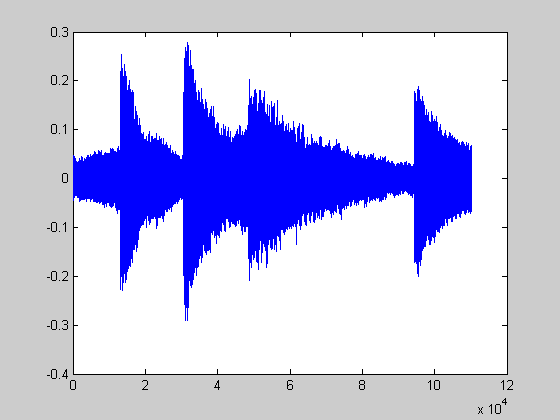
We can also play back using Matlab's built in function sound():
>> sound(m_seg, rate);
We can play it with higher rage, and if we double it or play it half of the recording rate:
>> sound(m_seg, rate*2); >> sound(m_seg, rate*0.5);
We may want to play with another sound and get more info while reading it in.
>> [d, fs] = wavread('C:\SOUND\Bogos_Drum.wav');
>> fs
fs =
11025
This time, we get the sample rate, $f_s$ as well.
Plot the audio:
>> plot(d);
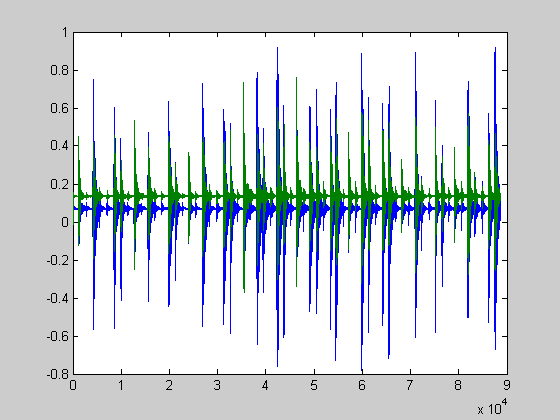
Unlike the previous audio (mantle), now we have two channels:
So, we need to check the size:
>> size(d)
ans =
88600 2
How about the previous one:
>> size(mantle)
ans =
302697 1
Indeed! We had only one channel with the previous audio sample.
We want to separate the channels into two: left and right. Also, we want to use time as x-axis. The following script does it all:
left = d(:,1);
right = d(:,2);
time = (1/fs)*length(d);
t = linspace(0, time, length(left));
plot(t,left, t, right);
xlabel('time(sec)');
ylabel('signal strength');
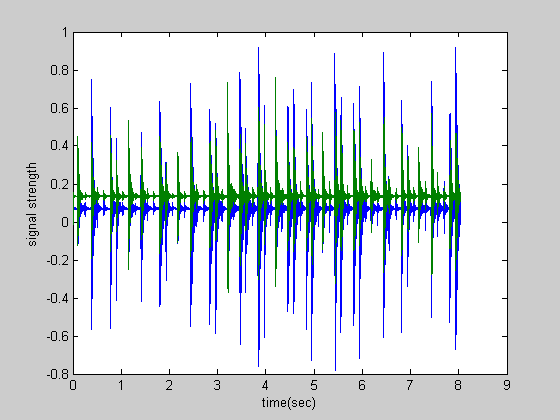
Let's listen to the audio both in mono and in stereo:
>> sound(left, fs); # mono >> sound(right, fs); # mono >> sound(d, fs); # stereo
Let's check the array:
>> left(10:15)
ans =
0.0023
-0.0052
0.0231
0.0658
0.0559
0.0604
>> right(10:15)
ans =
0.0053
-0.0115
0.0527
0.1541
0.1322
0.1362
>> d(10:15,:)
ans =
0.0023 0.0053
-0.0052 -0.0115
0.0231 0.0527
0.0658 0.1541
0.0559 0.1322
0.0604 0.1362
As we see, each column of d are composed of left and right column vector. Then, how we make d from the two column vectors?
d_new = [left ; right]?
The operation just append the right to the end of left, which makes it 2*length(left) x 1 matrix:
>> d_new = [left;right];
>> size(d_new)
ans =
177200 1
>> size(left)
ans =
88600 1
The answer is this:
>> d_stereo = [left right];
>> size(d)
ans =
88600
The audio is too short, and we want to hear it repeatedly. What should we do?
>> d_repeat = [d_stereo ; d_stereo; d_stereo]; >> sound(d_repeat, fs);
We can reverse a column vector using flip-upside-down, flipud():
>> cvec = [1;2;3;4;5]
cvec =
1
2
3
4
5
>> rev_cvec = flipud(cvec)
rev_cvec =
5
4
3
2
1
Using this reverse, we can play an audio reverse:
>> d_reverse = flipud(d); >> sound(d_reverse, fs);
Matlab Image and Video Processing Tutorial
- Vectors and Matrices
- m-Files (Scripts)
- For loop
- Indexing and masking
- Vectors and arrays with audio files
- Manipulating Audio I
- Manipulating Audio II
- Introduction to FFT & DFT
- Discrete Fourier Transform (DFT)
- Digital Image Processing 2 - RGB image & indexed image
- Digital Image Processing 3 - Grayscale image I
- Digital Image Processing 4 - Grayscale image II (image data type and bit-plane)
- Digital Image Processing 5 - Histogram equalization
- Digital Image Processing 6 - Image Filter (Low pass filters)
- Video Processing 1 - Object detection (tagging cars) by thresholding color
- Video Processing 2 - Face Detection and CAMShift Tracking
Ph.D. / Golden Gate Ave, San Francisco / Seoul National Univ / Carnegie Mellon / UC Berkeley / DevOps / Deep Learning / Visualization