Screen capture, recording, casting B - 2020
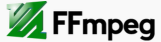
Continuing the screen recording from the previous chapter (, this time, we want to record only an active screen not the whole screen of a desktop running Ubuntu 13.1.
We'll use the FFmpeg's x11grab, a module for screen capture. This method known for giving the best results for capturing screen and is one of the the most flexible methods. It allows us to use a variety of inputs and output formats.
The following command will give us information about the currently active window:
$ xwininfo -id $(xprop -root | awk '/_NET_ACTIVE_WINDOW\(WINDOW\)/{print $NF}')
xwininfo can be used interactively. If we type in xwininfo on a terminal, it will prompt a request for our selection:
Please select the window about which you
would like information by clicking the
mouse in that window.
If we choose a window, it will give us lots of information about the selected window:
$ xwininfo
xwininfo: Please select the window about which you
would like information by clicking the
mouse in that window.
xwininfo: Window id: 0x402a18c "How to grab the desktop with FFmpeg "
Absolute upper-left X: 94
Absolute upper-left Y: 337
Relative upper-left X: 0
Relative upper-left Y: 0
Width: 1272
Height: 605
Depth: 24
Visual: 0x21
Visual Class: TrueColor
Border width: 0
Class: InputOutput
Colormap: 0x20 (installed)
Bit Gravity State: NorthWestGravity
Window Gravity State: NorthWestGravity
Backing Store State: NotUseful
Save Under State: no
Map State: IsViewable
Override Redirect State: no
Corners: +94+337 -0+337 -0--174 +94--174
-geometry 1272x605-0+337
We want to extract two information: top-left coordinates and width/height.
However, we can still use the xwininfo interactively with a pipe. The following command will wait for us to specify the window we want:
$ xwininfo | grep -e Width -e Height -e Absolute
Once we select the window, it gives us only the information we want to extract:
$ xwininfo | grep -e Width -e Height -e Absolute Absolute upper-left X: 66 Absolute upper-left Y: 52 Width: 1262 Height: 686
As shown in the example below, we can use the information from xwininfo, and make ffmpeg to get the right area to grab:
$ ffmpeg -video_size 798x400 -framerate 25 -f x11grab -i :0.0+492,210 -an xwininfo.mp4
Here is the code : scrcap.py:
# This code runs the following awk to get a window id for the currently active X11 window
# xwininfo -id $(xprop -root | awk '/_NET_ACTIVE_WINDOW\(WINDOW\)/{print $NF}')
# ffmpeg -video_size $resolution -framerate 25 -f x11grab
# -i :0.0+originX,originY -f alsa -ac 2 -i pulse capture.mp4
import subprocess
def capture():
origin, resolution = getWindowGeometry()
originScreen = ':0.0+' + origin[0] + ',' + origin[1]
cmd = ['ffmpeg','-video_size',resolution,'-framerate','25',
'-f','x11grab','-i',originScreen,'-f',
'alsa','-ac','2','-i','pulse','capture.mp4']
cmd = map(lambda x: str(x), cmd)
subprocess.call(cmd)
def getWindowGeometry():
info = py_xwininfo()
valid_info = []
winDict = {}
for item in info.split('\n'):
if item.count(':') == 1:
(key, value) = item.split(':')
winDict[key.strip()] = value.strip()
origin = []
origin.append(winDict['Absolute upper-left X'])
origin.append(winDict['Absolute upper-left Y'])
width = winDict['Width']
height = winDict['Height']
if int(width) % 2 != 0:
width = int(width) + 1
if int(height) % 2 != 0:
height = int(height) + 1
resolution = str(width) + 'x' + str(height)
return origin, resolution
def py_xwininfo():
winId = getCurrentWinId()
cmd = ['xwininfo','-id', winId]
cmd = map(lambda x: str(x), cmd)
p = subprocess.Popen(cmd, stdout = subprocess.PIPE)
return p.communicate()[0]
def getCurrentWinId():
cmd_1 = ['xprop', '-root']
cmd_2 = ['awk', '/_NET_ACTIVE_WINDOW\(WINDOW\)/{print $NF}']
p1 = subprocess.Popen(cmd_1, stdout = subprocess.PIPE)
p2 = subprocess.Popen(cmd_2, stdin = p1.stdout, stdout=subprocess.PIPE)
id = p2.communicate()[0]
return id
if __name__ == '__main__':
origin, resolution = getWindowGeometry()
print 'resolution = %s' %resolution
print 'origin = %s' %origin
capture()
The problem of the code is it always gets the capture for the terminal where we run the python code. So, we need to give the users a room for putting their selection of the window to capture.
Python needs to be able to capture mouse event before it captures screen.
Coming - capture with Python & OpenCV...
Ph.D. / Golden Gate Ave, San Francisco / Seoul National Univ / Carnegie Mellon / UC Berkeley / DevOps / Deep Learning / Visualization