Docker & Kubernetes - Helm Chart for Node/Express and MySQL with Ingress
In this post, on Minikube, using Helm v.2, we'll deploy Nodejs and Express hello world app with Ingress and then later we will add MySQL to our Kubernetes cluster.
The codes are available https://github.com/Einsteinish/k8s-node-express-mysql-api-deploy-via-helm
We'll build a simple "Hello, world" API using Node.js and Express. Let's make a new api directory, initialize npm, and then install express:
$ npm install -g yarn /usr/local/bin/yarnpkg -> /usr/local/lib/node_modules/yarn/bin/yarn.js /usr/local/bin/yarn -> /usr/local/lib/node_modules/yarn/bin/yarn.js + yarn@1.22.5 $ mkdir api $ cd api $ yarn init yarn init v1.22.5 question name (api): question version (1.0.0): question description: question entry point (index.js): question repository url: question author: question license (MIT): question private: success Saved package.json Done in 25.57s. $ yarn add express forever yarn add v1.22.5 ...
app.js:
async function main() {
const express = require('express');
const app = express();
const port = 3000;
app.get('/', (req, res) => res.json({hello: 'world'}));
await app.listen(port);
console.log(`Listening on port ${port}.`);
}
main();
If we run node app and then connect to http://localhost:3000 we should see a {"hello":"world"} response:
$ node app Listening on port 3000.
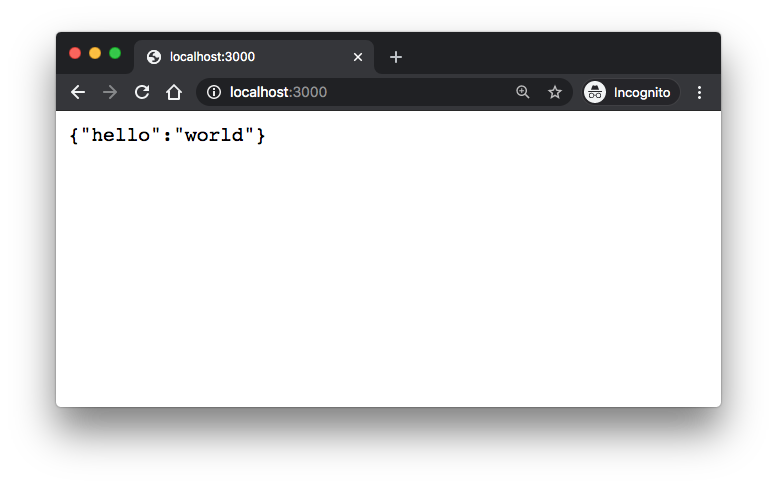
In the following Dockerfile, we copy the contents of the api folder into an image and installs npm dependencies.
When the image is utilized, the command forever app.js will be issued, running the app on the exposed port, 3000:
FROM node:dubnium-alpine WORKDIR /var/www/node/api COPY ./ ./ RUN npm install -g yarn forever --force && \ yarn install --production --force USER node EXPOSE 3000 CMD ["forever", "app.js"]
.dockerignore:
node_modules npm-debug.log
Let's build the image:
$ docker build -t node-express-api . ... Successfully built 550e3bcfc98e Successfully tagged node-express-api:latest $ docker images REPOSITORY TAG IMAGE ID CREATED SIZE node-express-api latest 550e3bcfc98e 15 minutes ago 138MB
Then tag and push the image to a container repository.
$ docker tag node-express-api:latest dockerbogo/node-express-api:1.0.0
$ docker login -u dockerbogo
Password:
Login Succeeded
$ docker push dockerbogo/node-express-api:1.0.0
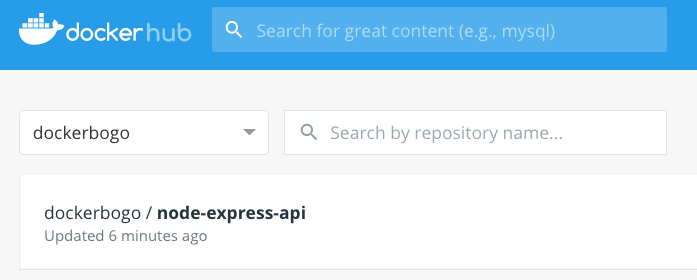
Push the files into git:
$ git add api $ git commit -m "initial commit" $ git remote add origin https://github.com/Einsteinish/k8s-node-express-mysql-api-deploy-via-helm.git $ git tag v1.0.0 $ git push origin master --tag
So, the source is in here: https://github.com/Einsteinish/k8s-node-express-mysql-api-deploy-via-helm/releases/tag/v1.0.0
We'll deploy our app to Minikube:
$ minikube start --vm=true
minikube v1.13.0 on Darwin 10.13.3
KUBECONFIG=/Users/kihyuckhong/.kube/config
sing the hyperkit driver based on existing profile
Starting control plane node minikube in cluster minikube
Updating the running hyperkit "minikube" VM ...
Preparing Kubernetes v1.19.0 on Docker 19.03.12 ...
Verifying Kubernetes components...
Verifying ingress addon...
Enabled addons: default-storageclass, ingress, storage-provisioner
Done! kubectl is now configured to use "minikube" by default
$ kubectl config view
apiVersion: v1
clusters:
- cluster:
certificate-authority: /Users/kihyuckhong/.minikube/ca.crt
server: https://192.168.64.8:8443
name: minikube
contexts:
- context:
cluster: minikube
user: minikube
name: minikube
current-context: minikube
kind: Config
preferences: {}
users:
- name: minikube
user:
client-certificate: /Users/kihyuckhong/.minikube/profiles/minikube/client.crt
client-key: /Users/kihyuckhong/.minikube/profiles/minikube/client.key
kubernetes and its package manager, Helm, let us describe and version the state of a system in a Helm Chart, and then deploy that chart to a local (such as Minikube) or cloud-based server cluster.
Note that we'll use Helm v.2:
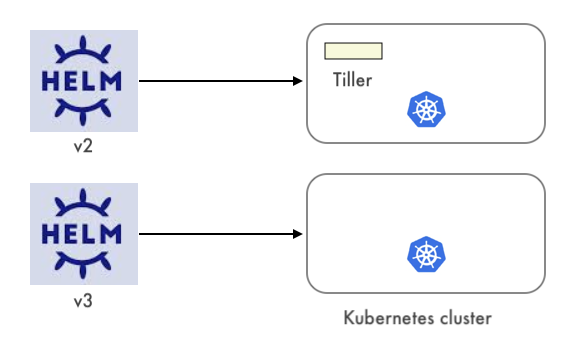
$ ls -l $(which helm)
lrwxr-xr-x 1 root admin 30 Sep 6 14:37 /usr/local/bin/helm -> /usr/local/opt/helm@2/bin/helm
$ ls -l $(which helm3)
lrwxr-xr-x 1 kihyuckhong admin 29 Sep 6 14:24 /usr/local/bin/helm3 -> ../Cellar/helm/3.3.1/bin/helm
$ helm version
Client: &version.Version{SemVer:"v2.16.10", GitCommit:"bceca24a91639f045f22ab0f41e47589a932cf5e", GitTreeState:"clean"}
Error: could not find tiller
We need to initialize Helm by adding the Helm server, Tiller, to our local cluster:
$ kubectl get pods -n kube-system
NAME READY STATUS RESTARTS AGE
coredns-f9fd979d6-258nf 1/1 Running 0 2m06s
etcd-minikube 1/1 Running 0 2m10s
kube-apiserver-minikube 1/1 Running 0 2m10s
kube-controller-manager-minikube 1/1 Running 0 2m10s
kube-proxy-lzblz 1/1 Running 0 2m10s
kube-scheduler-minikube 1/1 Running 0 2m10s
storage-provisioner 1/1 Running 0 2m10s
$ helm init
$HELM_HOME has been configured at /Users/kihyuckhong/.helm.
Tiller (the Helm server-side component) has been installed into your Kubernetes Cluster.
...
$ kubectl get pods -n kube-system
NAME READY STATUS RESTARTS AGE
coredns-f9fd979d6-258nf 1/1 Running 0 2m16s
etcd-minikube 1/1 Running 0 2m20s
kube-apiserver-minikube 1/1 Running 0 2m20s
kube-controller-manager-minikube 1/1 Running 0 2m20s
kube-proxy-lzblz 1/1 Running 0 2m16s
kube-scheduler-minikube 1/1 Running 0 2m20s
storage-provisioner 1/1 Running 0 2m20s
tiller-deploy-6fd89dcdc6-2tnrf 1/1 Running 0 85s
$ helm version
Client: &version.Version{SemVer:"v2.16.10", GitCommit:"bceca24a91639f045f22ab0f41e47589a932cf5e", GitTreeState:"clean"}
Server: &version.Version{SemVer:"v2.16.10", GitCommit:"bceca24a91639f045f22ab0f41e47589a932cf5e", GitTreeState:"clean"}
Let's start with Helm's chart generator:
$ helm create api-deploy Creating node-mysql $ tree api-deploy api-deploy ├── Chart.yaml ├── charts ├── templates │ ├── NOTES.txt │ ├── _helpers.tpl │ ├── deployment.yaml │ ├── hpa.yaml │ ├── ingress.yaml │ ├── service.yaml │ ├── serviceaccount.yaml │ └── tests │ └── test-connection.yaml └── values.yaml 3 directories, 10 files
We need to define the values that Helm will pass to our templates such as the Docker image tag and the number of replicas. api-deploy/values.yaml:
replicaCount: 1 image: tag: latest
api-deploy/Chart.yaml file has some information about the Helm chart, such as the chart's version, name, and description:
apiVersion: v1 version: 1.0.0 description: A Helm chart for the api. name: api-deploy
api-deploy/templates/deployment.yaml:
apiVersion: apps/v1
kind: Deployment
metadata:
name: api-deployment
labels:
app.kubernetes.io/name: node-express-api
app.kubernetes.io/instance: {{ .Release.Name }}
app.kubernetes.io/version: {{ .Values.image.tag }}
app.kubernetes.io/component: node-express-api
app.kubernetes.io/part-of: node-express-api
app.kubernetes.io/managed-by: helm2
spec:
replicas: {{ .Values.replicaCount }}
selector:
matchLabels:
app.kubernetes.io/name: node-express-api
app.kubernetes.io/instance: {{ .Release.Name }}
template:
metadata:
labels:
app.kubernetes.io/name: node-express-api
app.kubernetes.io/instance: {{ .Release.Name }}
spec:
containers:
- name: node-express-api
image: dockerbogo/node-express-api:{{ .Values.image.tag }}
ports:
- containerPort: 3000
name: http
readinessProbe:
httpGet:
path: /
port: 3000
initialDelaySeconds: 1
periodSeconds: 1
livenessProbe:
httpGet:
path: /
port: 3000
initialDelaySeconds: 1
periodSeconds: 5
The deployment defines a ReplicaSet. The number of pods created is defined by the spec.replicas, and the name of the resulting pods will be based on the name.
Note that some variables are used such as {{ .Values.image.tag }} which allows us to add dynamic content to manifest files. Note also that we're using our Docker image, dockerbogo/node-express-api, which exposes the API on port 3000.
Now we need to expose the API so that we can get external traffic into our cluster via a NodePort service type. This will make Kubernetes to allocate and assign a port to each node, and incoming traffic on that port will be proxied to our API service. We need to populate api/templates/service.yaml with the following:
kind: Service
apiVersion: v1
metadata:
name: api-service
labels:
app.kubernetes.io/name: node-express-api
app.kubernetes.io/instance: {{ .Release.Name }}
app.kubernetes.io/version: {{ .Values.image.tag }}
app.kubernetes.io/component: node-express-api
app.kubernetes.io/part-of: node-express-api
app.kubernetes.io/managed-by: helm2
spec:
selector:
app.kubernetes.io/name: node-express-api
app.kubernetes.io/instance: {{ .Release.Name }}
ports:
- protocol: TCP
port: 80
targetPort: 3000
type: NodePort
The spec.selector defines which pods this NodePort should target, and spec.ports says that incoming traffic on port 80 should target port 3000 on the matched pods. Note that Kubernetes will assign a virtual IP to the service, known as a ClusterIP, and allocate a high-number port that each node will proxy to the service. That is, once deployed we'll be able to access the API externally using an IP and port that k8s assigns.
Update git:
$ git add api-deploy $ git commit -m "helm chart" [master 391cf0c] helm chart 5 files changed, 95 insertions(+) create mode 100644 api-deploy/.helmignore create mode 100644 api-deploy/Chart.yaml create mode 100644 api-deploy/templates/deployment.yaml create mode 100644 api-deploy/templates/service.yaml create mode 100644 api-deploy/values.yaml $ git tag v1.1.0 $ git push origin master --tag
Now that our deployment and service defined, we can install the chart using Helm.
$ docker tag node-express-api:latest dockerbogo/node-express-api:1.1.0 $ docker push dockerbogo/node-express-api:1.1.0 The push refers to repository [docker.io/dockerbogo/node-express-api]
Let's deploy it using the newly-created Docker image, 1.1.0, with 2 replicas:
$ helm install --name=node-express-api ./api-deploy --set replicaCount=2,image.tag=1.1.0 NAME: node-express-api LAST DEPLOYED: Mon Sep 7 17:22:54 2020 NAMESPACE: default STATUS: DEPLOYED RESOURCES: ==> v1/Deployment NAME READY UP-TO-DATE AVAILABLE AGE api-deployment 0/2 2 0 0s ==> v1/Pod(related) NAME READY STATUS RESTARTS AGE api-deployment-c5ff48777-glmdk 0/1 ContainerCreating 0 0s api-deployment-c5ff48777-w8885 0/1 ContainerCreating 0 0s ==> v1/Service NAME TYPE CLUSTER-IP EXTERNAL-IP PORT(S) AGE api-service NodePort 10.96.69.62 <none> 80:31886/TCP 0s $ kubectl get all NAME READY STATUS RESTARTS AGE pod/api-deployment-c5ff48777-glmdk 1/1 Running 0 83s pod/api-deployment-c5ff48777-w8885 1/1 Running 0 83s NAME TYPE CLUSTER-IP EXTERNAL-IP PORT(S) AGE service/api-service NodePort 10.96.69.62 <none> 80:31886/TCP 83s service/kubernetes ClusterIP 10.96.0.1 <none> 443/TCP 125m NAME READY UP-TO-DATE AVAILABLE AGE deployment.apps/api-deployment 2/2 2 2 83s NAME DESIRED CURRENT READY AGE replicaset.apps/api-deployment-c5ff48777 2 2 2 83s $ kubectl rollout status deployment.v1.apps/api-deployment deployment "api-deployment" successfully rolled out
Kubernetes allocates a high-value port that our nodes will proxy to our service:
$ kubectl get svc NAME TYPE CLUSTER-IP EXTERNAL-IP PORT(S) AGE api-service NodePort 10.96.69.62 <none> 80:31886/TCP 8m55s kubernetes ClusterIP 10.96.0.1 <none> 443/TCP 132m
We can connect to the service via a browser by issuing the command minikube service api-service.
The url is our cluster's IP (minikube ip) combined with the proxy port that Kubernetes allocated:
$ minikube service api-service |-----------|-------------|-------------|-------------------------| | NAMESPACE | NAME | TARGET PORT | URL | |-----------|-------------|-------------|-------------------------| | default | api-service | 80 | http://172.17.0.3:31886 | |-----------|-------------|-------------|-------------------------| Starting tunnel for service api-service. |-----------|-------------|-------------|------------------------| | NAMESPACE | NAME | TARGET PORT | URL | |-----------|-------------|-------------|------------------------| | default | api-service | | http://127.0.0.1:50666 | |-----------|-------------|-------------|------------------------| Opening service default/api-service in default browser... ecause you are using a Docker driver on darwin, the terminal needs to be open to run it. ...
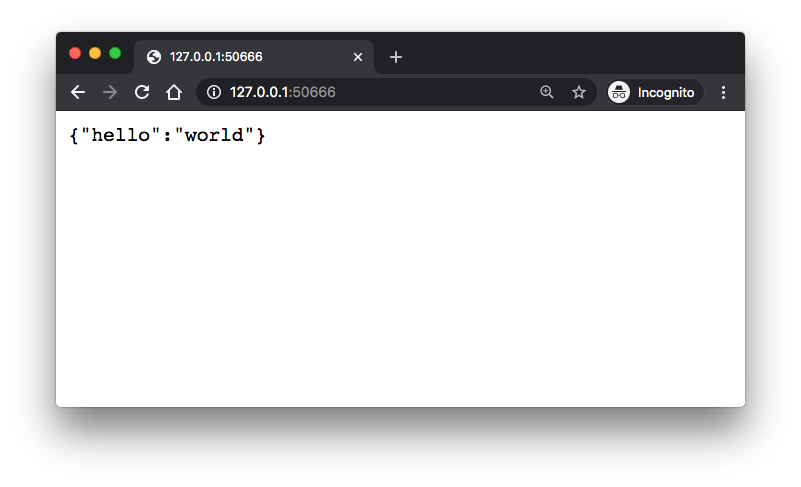
In the previous section, we were connecting to our API on ephemeral port. However, it's not desired and we should be able to connect to our API on port 80.
We'll use an ingress resource to manage external access. An ingress resource defines rules that allow inbound connections to access the services within the cluster. Those rules require an ingress controller to be running inside the cluster.
Minikube, by default, uses the ingress-nginx controller which is the one we're going to use. Since it's Minikube's default, we could use it implicitly by enabling the ingress addon:
$ kubectl get pod -n kube-system NAME READY STATUS RESTARTS AGE coredns-f9fd979d6-t6sqt 1/1 Running 0 5h25m etcd-minikube 1/1 Running 0 5h25m kube-apiserver-minikube 1/1 Running 0 5h25m kube-controller-manager-minikube 1/1 Running 0 5h25m kube-proxy-vx5g5 1/1 Running 0 5h25m kube-scheduler-minikube 1/1 Running 0 5h25m storage-provisioner 1/1 Running 1 5h25m tiller-deploy-6fd89dcdc6-k4ts8 1/1 Running 0 151m $ minikube addons enable ingress Verifying ingress addon... The 'ingress' addon is enabled $ kubectl get pod -n kube-system NAME READY STATUS RESTARTS AGE coredns-f9fd979d6-t6sqt 1/1 Running 0 5h25m etcd-minikube 1/1 Running 0 5h25m ingress-nginx-admission-create-7d8xp 0/1 Completed 0 9s ingress-nginx-admission-patch-k5wfj 0/1 Completed 0 9s ingress-nginx-controller-789d9c4dc-w4jnv 0/1 Running 0 9s kube-apiserver-minikube 1/1 Running 0 5h25m kube-controller-manager-minikube 1/1 Running 0 5h25m kube-proxy-vx5g5 1/1 Running 0 5h25m kube-scheduler-minikube 1/1 Running 0 5h25m storage-provisioner 1/1 Running 1 5h25m tiller-deploy-6fd89dcdc6-k4ts8 1/1 Running 0 151m
Note:
In this section, we'll install additional ingress controller as a dependency so that when we later deploy to a cloud provider
we can rest assured that the same controller will be used in all our environments. But I could not make it work and had to enable the ingress-nginx-controller native to Minikube.
Well, still we'll move on and our Helm chart will have dependencies, nginx-ingress.
Actually, Helm has two ways of handle the dependency: subcharts in charts folder or add a requirements.yaml file and declare dependencies. We'll choose the latter in this post.
api-deploy/requirements.yaml:
dependencies: - name: nginx-ingress version: 1.41.2 repository: https://kubernetes-charts.storage.googleapis.com
Note that the repository url is the "stable" Helm repository, found by executing helm repo list:
$ helm repo list NAME URL stable https://kubernetes-charts.storage.googleapis.com local http://127.0.0.1:8879/charts $ helm search stable/nginx NAME CHART VERSION APP VERSION DESCRIPTION stable/nginx-ingress 1.41.2 v0.34.1 An nginx Ingress controller that uses ConfigMap to store ... stable/nginx-ldapauth-proxy 0.1.4 1.13.5 nginx proxy with ldapauth stable/nginx-lego 0.3.1 Chart for nginx-ingress-controller and kube-lego
Now we need to define ingress rules, specifying where to route incoming traffic. Our routing rules are simple — route all HTTP traffic to our API service.
Note that the nginx-ingress controller provides capabilities such as routing traffic to different services based on path (layer-7 routing), adding sticky sessions, doing TLS termination, etc.
api-deploy/templates/ingress.yaml:
apiVersion: networking.k8s.io/v1beta1
kind: Ingress
metadata:
name: api-ingress
labels:
app.kubernetes.io/name: node-express-api
app.kubernetes.io/instance: {{ .Release.Name }}
app.kubernetes.io/version: {{ .Values.image.tag }}
app.kubernetes.io/component: node-express-api
app.kubernetes.io/part-of: node-express-api
app.kubernetes.io/managed-by: helm2
annotations:
kubernetes.io/ingress.class: "nginx"
nginx.ingress.kubernetes.io/ssl-redirect: "false"
ingress.kubernetes.io/hsts: "false"
spec:
rules:
- host: api.info
http:
paths:
- path: /
backend:
serviceName: api-service
servicePort: 80
The kubernetes.io/ingress-class annotation says explicitly that we'll be using the nginx controller. Note that we've disabled nginx.ingress.kubernetes.io/ssl-redirect and ingress.kubernetes.io/hsts because we don't want to redirect traffic to HTTPS or use HTTP strict transport security (HTST) but just HTTP. Note also that the nginx controller requires annotation values to be strings, that's why false is quoted.
Regarding the rule specifications, we're simply sending all traffic to our API backend on port 80, per our service definition.
Now, let's update the chart's dependencies so that nginx-ingress is pulled in using helm dep update. It updates charts/ based on the contents of requirements.yaml.
$ tree api-deploy/
api-deploy/
├── Chart.yaml
├── requirements.yaml
├── templates
│ ├── deployment.yaml
│ ├── ingress.yaml
│ └── service.yaml
└── values.yaml
$ kubectl get all
NAME READY STATUS RESTARTS AGE
pod/api-deployment-c5ff48777-49nss 1/1 Running 0 6m51s
pod/api-deployment-c5ff48777-bsl9d 1/1 Running 0 6m51s
NAME TYPE CLUSTER-IP EXTERNAL-IP PORT(S) AGE
service/api-service NodePort 10.103.38.179 <none> 80:30735/TCP 6m51s
service/kubernetes ClusterIP 10.96.0.1 <none> 443/TCP 6h39m
NAME READY UP-TO-DATE AVAILABLE AGE
deployment.apps/api-deployment 2/2 2 2 6m51s
NAME DESIRED CURRENT READY AGE
replicaset.apps/api-deployment-c5ff48777 2 2 2 6m51s
$ helm dep update ./api-deploy
Hang tight while we grab the latest from your chart repositories...
...Unable to get an update from the "local" chart repository (http://127.0.0.1:8879/charts):
Get "http://127.0.0.1:8879/charts/index.yaml": dial tcp 127.0.0.1:8879: connect: connection refused
...Successfully got an update from the "stable" chart repository
Update Complete.
Saving 1 charts
Downloading nginx-ingress from repo https://kubernetes-charts.storage.googleapis.com
Deleting outdated charts
$ tree api-deploy/
api-deploy/
├── Chart.yaml
├── charts
│ └── nginx-ingress-1.41.2.tgz
├── requirements.lock
├── requirements.yaml
├── templates
│ ├── deployment.yaml
│ ├── ingress.yaml
│ └── service.yaml
└── values.yaml
$ kubectl get all
NAME READY STATUS RESTARTS AGE
pod/api-deployment-c5ff48777-49nss 1/1 Running 0 10m
pod/api-deployment-c5ff48777-bsl9d 1/1 Running 0 10m
NAME TYPE CLUSTER-IP EXTERNAL-IP PORT(S) AGE
service/api-service NodePort 10.103.38.179 80:30735/TCP 10m
service/kubernetes ClusterIP 10.96.0.1 443/TCP 6h42m
NAME READY UP-TO-DATE AVAILABLE AGE
deployment.apps/api-deployment 2/2 2 2 10m
NAME DESIRED CURRENT READY AGE
replicaset.apps/api-deployment-c5ff48777 2 2 2 10m
List the releases:
$ helm list NAME REVISION UPDATED STATUS CHART APP VERSION NAMESPACE node-express-api 1 Mon Sep 7 17:22:54 2020 DEPLOYED api-deploy-1.0.0 default
Now, we want to upgrade our release using helm upgrade command:
helm upgrade <release name> <chart path>
The command will prompt Tiller to install the new dependency:
$ helm upgrade node-express-api ./api-deploy Release "node-express-api" has been upgraded. LAST DEPLOYED: Mon Sep 7 23:42:41 2020 NAMESPACE: default STATUS: DEPLOYED RESOURCES: ==> v1/ClusterRole NAME CREATED AT node-express-api-nginx-ingress 2020-09-08T06:42:42Z ==> v1/ClusterRoleBinding NAME ROLE AGE node-express-api-nginx-ingress ClusterRole/node-express-api-nginx-ingress 1s ==> v1/Deployment NAME READY UP-TO-DATE AVAILABLE AGE api-deployment 2/2 2 2 5m17s node-express-api-nginx-ingress-controller 0/1 1 0 1s node-express-api-nginx-ingress-default-backend 0/1 1 0 1s ==> v1/Ingress NAME CLASS HOSTS ADDRESS PORTS AGE api-ingress* 80 1s ==> v1/Pod(related) NAME READY STATUS RESTARTS AGE api-deployment-c5ff48777-rmtv5 1/1 Running 0 5m17s api-deployment-c5ff48777-t2fqv 1/1 Running 0 5m17s node-express-api-nginx-ingress-controller-864d8ffcf9-nj4v8 0/1 ContainerCreating 0 1s node-express-api-nginx-ingress-default-backend-6c7b8c7474-gf4k4 0/1 ContainerCreating 0 1s node-express-api-nginx-ingress-controller-864d8ffcf9-nj4v8 0/1 ContainerCreating 0 1s node-express-api-nginx-ingress-default-backend-6c7b8c7474-gf4k4 0/1 ContainerCreating 0 1s ==> v1/Role NAME CREATED AT node-express-api-nginx-ingress 2020-09-08T06:42:42Z ==> v1/RoleBinding NAME ROLE AGE node-express-api-nginx-ingress Role/node-express-api-nginx-ingress 1s ==> v1/Service NAME TYPE CLUSTER-IP EXTERNAL-IP PORT(S) AGE api-service NodePort 10.100.2.249 <none> 80:32174/TCP 5m17s node-express-api-nginx-ingress-controller LoadBalancer 10.100.90.89 <pending> 80:31980/TCP,443:32765/TCP 1s node-express-api-nginx-ingress-default-backend ClusterIP 10.96.246.51 <none> 80/TCP 1s ==> v1/ServiceAccount NAME SECRETS AGE node-express-api-nginx-ingress 1 1s node-express-api-nginx-ingress-backend 1 1s $ kubectl get all NAME READY STATUS RESTARTS AGE pod/api-deployment-c5ff48777-rmtv5 1/1 Running 0 6m58s pod/api-deployment-c5ff48777-t2fqv 1/1 Running 0 6m58s pod/node-express-api-nginx-ingress-controller-864d8ffcf9-nj4v8 1/1 Running 0 102s pod/node-express-api-nginx-ingress-default-backend-6c7b8c7474-gf4k4 1/1 Running 0 102s NAME TYPE CLUSTER-IP EXTERNAL-IP PORT(S) AGE service/api-service NodePort 10.100.2.249 <none> 80:32174/TCP 6m58s service/kubernetes ClusterIP 10.96.0.1 <none> 443/TCP 8h service/node-express-api-nginx-ingress-controller LoadBalancer 10.100.90.89 <pending> 80:31980/TCP,443:32765/TCP 102s service/node-express-api-nginx-ingress-default-backend ClusterIP 10.96.246.51 <none> 80/TCP 102s NAME READY UP-TO-DATE AVAILABLE AGE deployment.apps/api-deployment 2/2 2 2 6m58s deployment.apps/node-express-api-nginx-ingress-controller 1/1 1 1 102s deployment.apps/node-express-api-nginx-ingress-default-backend 1/1 1 1 102s NAME DESIRED CURRENT READY AGE replicaset.apps/api-deployment-c5ff48777 2 2 2 6m58s replicaset.apps/node-express-api-nginx-ingress-controller-864d8ffcf9 1 1 1 102s replicaset.apps/node-express-api-nginx-ingress-default-backend-6c7b8c7474 1 1 1 102s
Now we can see a few new services for the nginx-controller. One is the nginx-ingress-controller itself, and the other one is a nginx-ingress-default-backend. The default backend is used to serve requests if no backend service can be reached, or if a request to an unknown path is requested.
$ minikube ip 192.168.64.8 $ cat /etc/hosts ... 192.168.64.8 api.info
Now, we can get the response on the browser using the hostname api.info defined in /etc/hosts:
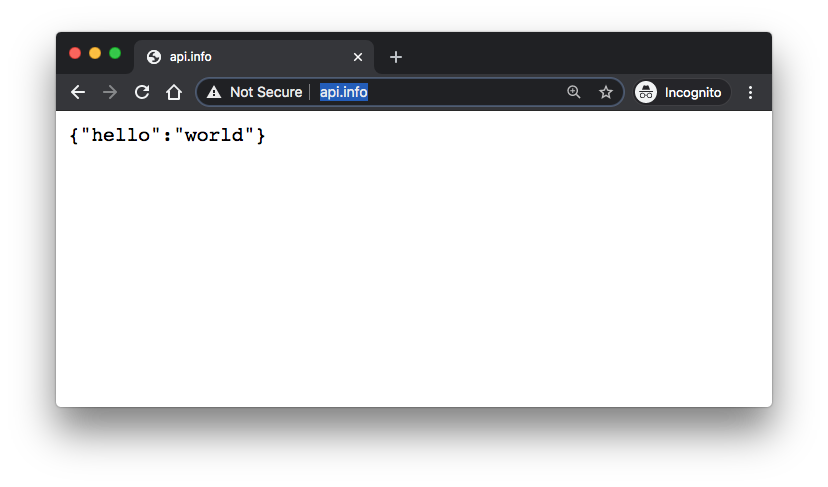
As mentioned earlier in this section, it appears we are not able to use the controller we deployed into the default namespace. So, note that we still need the controller in kube-system namespace:
$ kubectl get pod -n kube-system NAME READY STATUS RESTARTS AGE coredns-f9fd979d6-t6sqt 1/1 Running 0 6h13m etcd-minikube 1/1 Running 0 6h13m ingress-nginx-admission-create-7d8xp 0/1 Completed 0 48m ingress-nginx-admission-patch-k5wfj 0/1 Completed 0 48m ingress-nginx-controller-789d9c4dc-w4jnv 1/1 Running 0 48m kube-apiserver-minikube 1/1 Running 0 6h13m kube-controller-manager-minikube 1/1 Running 0 6h13m kube-proxy-vx5g5 1/1 Running 0 6h13m kube-scheduler-minikube 1/1 Running 0 6h13m storage-provisioner 1/1 Running 1 6h13m tiller-deploy-6fd89dcdc6-k4ts8 1/1 Running 0 3h19m
The default ingress-nginx-controller configuration watches Ingress object from all the namespaces (Installation Guide).
Push the new files into git:
$ git add api-deploy $ git commit -m "adding ingress and its dependency" $ git tag v2.0.0 $ git push origin master --tag
We'll add a MySQL dependency to our application. But deploying MySQL to Kubernetes cluster requires daunting tasks of setting up the following:
- a stateful set to define a new pod
- a new service definition to allow communication with the database
- a persistent volume to manage non-volatile storage
- a persistent volume claim for the new pod
Here comes Helm to do a heavy lifting for us.
The following api-deploy/requirements.yaml declares MySQL as a dependency of our api chart,
dependencies: - name: nginx-ingress version: 1.41.2 repository: https://kubernetes-charts.storage.googleapis.com - name: mysql version: 1.6.7 repository: https://kubernetes-charts.storage.googleapis.com
Here is our charts:
$ tree api-deploy/ api-deploy/ ├── Chart.yaml ├── charts │ └── nginx-ingress-1.41.2.tgz ├── requirements.lock ├── requirements.yaml ├── templates │ ├── deployment.yaml │ ├── ingress.yaml │ └── service.yaml └── values.yaml
Update our chart's dependencies:
$ helm dep update ./api-deploy Hang tight while we grab the latest from your chart repositories... ...Unable to get an update from the "local" chart repository (http://127.0.0.1:8879/charts): Get "http://127.0.0.1:8879/charts/index.yaml": dial tcp 127.0.0.1:8879: connect: connection refused ...Successfully got an update from the "stable" chart repository Update Complete. Saving 2 charts Downloading nginx-ingress from repo https://kubernetes-charts.storage.googleapis.com Downloading mysql from repo https://kubernetes-charts.storage.googleapis.com Deleting outdated charts $ tree api-deploy/ api-deploy/ ├── Chart.yaml ├── charts │ ├── mysql-1.6.7.tgz │ └── nginx-ingress-1.41.2.tgz ├── requirements.lock ├── requirements.yaml ├── templates │ ├── deployment.yaml │ ├── ingress.yaml │ └── service.yaml └── values.yaml
Create secrets using a kubectl create secret command:
$ echo -n "passw0rd" > mysql-password $ echo -n "rootpassw0rd" > mysql-root-password $ kubectl create secret generic api-db-pass --from-file=./mysql-root-password --from-file=./mysql-password secret/api-db-pass created $ kubectl get secrets NAME TYPE DATA AGE api-db-pass Opaque 2 77s default-token-s6tss kubernetes.io/service-account-token 3 19h ...
api-deploy/values.yaml:
# api
replicaCount: 1
image:
tag: latest
# mysql
mysql:
mysqlDatabase: api_db
mysqlUser: mysql-user
existingSecret: api-db-pass
initializationFiles:
1-create-table-users.sql: |-
CREATE TABLE users (
userID INT NOT NULL PRIMARY KEY AUTO_INCREMENT,
firstName VARCHAR(255),
lastName VARCHAR(255),
createdOn TIMESTAMP NOT NULL DEFAULT CURRENT_TIMESTAMP);
2-add-dummy-users.sql: |-
INSERT INTO users (firstName, lastName) VALUES ('Noam', 'Chomsky');
INSERT INTO users (firstName, lastName) VALUES ('Elon', 'Musk');
INSERT INTO users (firstName, lastName) VALUES ('Jeff', 'Bezos');
INSERT INTO users (firstName, lastName) VALUES ('James', 'Watson');
Upgrade:
$ helm list NAME REVISION UPDATED STATUS CHART APP VERSION NAMESPACE node-express-api 1 Tue Sep 8 20:01:07 2020 DEPLOYED api-deploy-1.0.0 default $ helm upgrade node-express-api ./api-deploy Release "node-express-api" has been upgraded. LAST DEPLOYED: Wed Sep 9 12:42:58 2020 NAMESPACE: default STATUS: DEPLOYED RESOURCES: ==> v1/ClusterRole NAME CREATED AT node-express-api-nginx-ingress 2020-09-09T03:01:07Z ==> v1/ClusterRoleBinding NAME ROLE AGE node-express-api-nginx-ingress ClusterRole/node-express-api-nginx-ingress 16h ==> v1/ConfigMap NAME DATA AGE node-express-api-mysql-initialization 2 2s node-express-api-mysql-test 1 2s ==> v1/Deployment NAME READY UP-TO-DATE AVAILABLE AGE api-deployment 2/2 2 2 16h node-express-api-mysql 0/1 1 0 2s node-express-api-nginx-ingress-controller 1/1 1 1 16h node-express-api-nginx-ingress-default-backend 1/1 1 1 16h ==> v1/PersistentVolumeClaim NAME STATUS VOLUME CAPACITY ACCESS MODES STORAGECLASS AGE node-express-api-mysql Bound pvc-49df3888-5ebc-4763-9a3c-8332967cfb75 8Gi RWO standard 2s ==> v1/Pod(related) NAME READY STATUS RESTARTS AGE api-deployment-c5ff48777-82lnn 1/1 Running 0 16h api-deployment-c5ff48777-s7tf9 1/1 Running 0 16h node-express-api-mysql-5c7cc9b6d4-hn75d 0/1 Init:0/1 0 1s node-express-api-nginx-ingress-controller-864d8ffcf9-tz9bh 1/1 Running 0 16h node-express-api-nginx-ingress-default-backend-6c7b8c7474-7dsdc 1/1 Running 0 16h node-express-api-nginx-ingress-controller-864d8ffcf9-tz9bh 1/1 Running 0 16h node-express-api-nginx-ingress-default-backend-6c7b8c7474-7dsdc 1/1 Running 0 16h ==> v1/Role NAME CREATED AT node-express-api-nginx-ingress 2020-09-09T03:01:07Z ==> v1/RoleBinding NAME ROLE AGE node-express-api-nginx-ingress Role/node-express-api-nginx-ingress 16h ==> v1/Service NAME TYPE CLUSTER-IP EXTERNAL-IP PORT(S) AGE api-service NodePort 10.111.140.145 <none> 80:32308/TCP 16h node-express-api-mysql ClusterIP 10.104.96.143 <none> 3306/TCP 2s node-express-api-nginx-ingress-controller LoadBalancer 10.98.110.15 <pending> 80:30118/TCP,443:30714/TCP 16h node-express-api-nginx-ingress-default-backend ClusterIP 10.111.143.212 <none> 80/TCP 16h ==> v1/ServiceAccount NAME SECRETS AGE node-express-api-nginx-ingress 1 16h node-express-api-nginx-ingress-backend 1 16h ==> v1beta1/Ingress NAME CLASS HOSTS ADDRESS PORTS AGE api-ingress <none> api.info 192.168.64.8 80 16h $ kubectl get pods NAME READY STATUS RESTARTS AGE api-deployment-c5ff48777-82lnn 1/1 Running 0 16h api-deployment-c5ff48777-s7tf9 1/1 Running 0 16h node-express-api-mysql-5c7cc9b6d4-hn75d 1/1 Running 0 2m21s node-express-api-nginx-ingress-controller-864d8ffcf9-tz9bh 1/1 Running 0 16h node-express-api-nginx-ingress-default-backend-6c7b8c7474-7dsdc 1/1 Running 0 16h
We can go into MySQL container, check the env variables set and see tables created in api_db:
$ kubectl exec -it node-express-api-mysql-5c7cc9b6d4-hn75d -- bash
root@node-express-api-mysql-5c7cc9b6d4-hn75d:/# env |grep MYSQL
MYSQL_MAJOR=5.7
NODE_EXPRESS_API_MYSQL_PORT_3306_TCP=tcp://10.104.96.143:3306
NODE_EXPRESS_API_MYSQL_SERVICE_PORT_MYSQL=3306
NODE_EXPRESS_API_MYSQL_PORT_3306_TCP_PORT=3306
NODE_EXPRESS_API_MYSQL_PORT_3306_TCP_PROTO=tcp
MYSQL_ROOT_PASSWORD=rootpassw0rd
MYSQL_PASSWORD=passw0rd
MYSQL_USER=mysql-user
MYSQL_VERSION=5.7.30-1debian10
NODE_EXPRESS_API_MYSQL_SERVICE_HOST=10.104.96.143
MYSQL_DATABASE=api_db
NODE_EXPRESS_API_MYSQL_PORT_3306_TCP_ADDR=10.104.96.143
NODE_EXPRESS_API_MYSQL_SERVICE_PORT=3306
NODE_EXPRESS_API_MYSQL_PORT=tcp://10.104.96.143:3306
root@node-express-api-mysql-5c7cc9b6d4-hn75d:/# mysql -u${MYSQL_USER} -p${MYSQL_PASSWORD} ${MYSQL_DATABASE}
mysql: [Warning] Using a password on the command line interface can be insecure.
Reading table information for completion of table and column names
You can turn off this feature to get a quicker startup with -A
Welcome to the MySQL monitor. Commands end with ; or \g.
Your MySQL connection id is 237
Server version: 5.7.30 MySQL Community Server (GPL)
Copyright (c) 2000, 2020, Oracle and/or its affiliates. All rights reserved.
Oracle is a registered trademark of Oracle Corporation and/or its
affiliates. Other names may be trademarks of their respective
owners.
Type 'help;' or '\h' for help. Type '\c' to clear the current input statement.
mysql>
mysql>
mysql> show databases;
+--------------------+
| Database |
+--------------------+
| information_schema |
| api_db |
+--------------------+
2 rows in set (0.00 sec)
mysql> use api_db;
Database changed
mysql> show tables;
+------------------+
| Tables_in_api_db |
+------------------+
| users |
+------------------+
1 row in set (0.00 sec)
mysql> select * from users;
+--------+-----------+----------+---------------------+
| userID | firstName | lastName | createdOn |
+--------+-----------+----------+---------------------+
| 1 | Noam | Chomsky | 2020-09-09 19:44:14 |
| 2 | Elon | Musk | 2020-09-09 19:44:14 |
| 3 | Jeff | Bezos | 2020-09-09 19:44:14 |
| 4 | James | Watson | 2020-09-09 19:44:14 |
+--------+-----------+----------+---------------------+
4 rows in set (0.01 sec)
mysql> exit
Bye
root@node-express-api-mysql-5c7cc9b6d4-hn75d:/# exit
exit
$
Now that the database is ready, we'’ll're going to connect our API to the database.
We need to add a MySQL driver to our JavaScript code:
$ yarn add mysql2 yarn add v1.22.5 ...
Let's update our api/app.js file so that it returns all the users when users' route is hit:
async function main() {
const mysql = require('mysql2/promise');
const express = require('express');
const app = express();
const port = 3000;
const connOpts = {
host : process.env.DB_HOST,
user : process.env.DB_USER,
password : process.env.DB_PASSWORD,
database : process.env.DB_DATABASE
};
const conn = await mysql.createConnection(connOpts);
// Close the connection on ctrl+c.
process.on('SIGINT', close);
// Hello, world route.
app.get('/', (req, res) => res.json({hello: 'world'}));
// Get all users route.
app.get('/users', getAllUsers);
app.listen(port);
console.log(`Listening on port ${port}.`);
async function close() {
await conn.end();
process.exit(0);
}
async function getAllUsers(req, res) {
const [users] = await conn.query(`
SELECT u.userID, u.firstName, u.lastName
FROM users u`);
res.json(users);
}
}
main();
Note that added lines of code to open and close the database connection, and a new GET /users route. The code should get the MySQL host, user, database, and password from environment variables. So, our api-deploy/templates/deployment.yaml file needs to be updated to provide the variables to our aode-express-api container.
The api-deploy/templates/deployment.yaml file looks like this:
apiVersion: apps/v1
kind: Deployment
metadata:
name: api-deployment
labels:
app.kubernetes.io/name: node-express-api
app.kubernetes.io/instance: {{ .Release.Name }}
app.kubernetes.io/version: {{ .Values.image.tag }}
app.kubernetes.io/component: node-express-api
app.kubernetes.io/part-of: node-express-api
app.kubernetes.io/managed-by: helm2
spec:
replicas: {{ .Values.replicaCount }}
selector:
matchLabels:
app.kubernetes.io/name: node-express-api
app.kubernetes.io/instance: {{ .Release.Name }}
template:
metadata:
labels:
app.kubernetes.io/name: node-express-api
app.kubernetes.io/instance: {{ .Release.Name }}
spec:
containers:
- name: node-express-api
image: dockerbogo/node-express-api:{{ .Values.image.tag }}
ports:
- containerPort: 3000
name: http
readinessProbe:
httpGet:
path: /
port: 3000
initialDelaySeconds: 1
periodSeconds: 1
livenessProbe:
httpGet:
path: /
port: 3000
initialDelaySeconds: 1
periodSeconds: 5
env:
- name: DB_HOST
value: {{ .Release.Name }}-mysql
- name: DB_USER
value: mysql-user
- name: DB_PASSWORD
valueFrom:
secretKeyRef:
name: api-db-pass
key: mysql-password
- name: DB_DATABASE
value: api_db
Build, tag, and push the new app image to our DockerHub:
$ docker build -t node-express-api .
...
Successfully built 11c5fa202757
Successfully tagged node-express-api:latest
$ docker images
REPOSITORY TAG IMAGE ID CREATED SIZE
node-express-api latest 11c5fa202757 23 seconds ago 138MB
$ docker tag node-express-api:latest dockerbogo/node-express-api:3.0.1
$ docker login -u dockerbogo
Password:
Login Succeeded
$ docker push dockerbogo/node-express-api:3.0.1
The push refers to repository [docker.io/dockerbogo/node-express-api]
...
We can check the image if it's ok:
$ docker pull dockerbogo/node-express-api:3.0.1 $ docker run -it dockerbogo/node-express-api:3.0.1 sh /var/www/node/api $ ls Dockerfile README.md app.js node_modules package.json yarn.lock /var/www/node/api $ exit $
Upgrade our deploy using helm upgrade:
$ helm upgrade node-express-api ./api-deploy --set replicaCount=2,image.tag=3.0.1 Release "node-express-api" has been upgraded. LAST DEPLOYED: Wed Sep 9 17:23:21 2020 NAMESPACE: default STATUS: DEPLOYED RESOURCES: ==> v1/ClusterRole NAME CREATED AT node-express-api-nginx-ingress 2020-09-09T03:01:07Z ==> v1/ClusterRoleBinding NAME ROLE AGE node-express-api-nginx-ingress ClusterRole/node-express-api-nginx-ingress 21h ==> v1/ConfigMap NAME DATA AGE node-express-api-mysql-initialization 2 4h40m node-express-api-mysql-test 1 4h40m ==> v1/Deployment NAME READY UP-TO-DATE AVAILABLE AGE api-deployment 2/3 1 2 21h node-express-api-mysql 1/1 1 1 4h40m node-express-api-nginx-ingress-controller 1/1 1 1 21h node-express-api-nginx-ingress-default-backend 1/1 1 1 21h ==> v1/PersistentVolumeClaim NAME STATUS VOLUME CAPACITY ACCESS MODES STORAGECLASS AGE node-express-api-mysql Bound pvc-49df3888-5ebc-4763-9a3c-8332967cfb75 8Gi RWO standard 4h40m ==> v1/Pod(related) NAME READY STATUS RESTARTS AGE api-deployment-74cc69b6c4-sjshw 0/1 ContainerCreating 0 3s api-deployment-c5ff48777-gknpv 0/1 ContainerCreating 0 4s node-express-api-mysql-5c7cc9b6d4-hn75d 1/1 Running 0 4h40m node-express-api-nginx-ingress-controller-864d8ffcf9-tz9bh 1/1 Running 0 21h node-express-api-nginx-ingress-default-backend-6c7b8c7474-7dsdc 1/1 Running 0 21h node-express-api-nginx-ingress-controller-864d8ffcf9-tz9bh 1/1 Running 0 21h node-express-api-nginx-ingress-default-backend-6c7b8c7474-7dsdc 1/1 Running 0 21h ==> v1/Role NAME CREATED AT node-express-api-nginx-ingress 2020-09-09T03:01:07Z ==> v1/RoleBinding NAME ROLE AGE node-express-api-nginx-ingress Role/node-express-api-nginx-ingress 21h ==> v1/Service NAME TYPE CLUSTER-IP EXTERNAL-IP PORT(S) AGE api-service NodePort 10.111.140.145 <none> 80:32308/TCP 21h node-express-api-mysql ClusterIP 10.104.96.143 <none> 3306/TCP 4h40m node-express-api-nginx-ingress-controller LoadBalancer 10.98.110.15 <pending> 80:30118/TCP,443:30714/TCP 21h node-express-api-nginx-ingress-default-backend ClusterIP 10.111.143.212 <none> 80/TCP 21h ==> v1/ServiceAccount NAME SECRETS AGE node-express-api-nginx-ingress 1 21h node-express-api-nginx-ingress-backend 1 21h ==> v1beta1/Ingress NAME CLASS HOSTS ADDRESS PORTS AGE api-ingress <<none> api.info 192.168.64.8 80 21h
Check the pods/services/deployments are running:
$ kubectl get all NAME READY STATUS RESTARTS AGE pod/api-deployment-57f796fdbf-frlnv 1/1 Running 0 50m pod/api-deployment-57f796fdbf-xjxdm 1/1 Running 0 50m pod/node-express-api-mysql-5c7cc9b6d4-lwcdp 1/1 Running 0 50m pod/node-express-api-nginx-ingress-controller-864d8ffcf9-d4xf7 1/1 Running 0 50m pod/node-express-api-nginx-ingress-default-backend-6c7b8c7474-s7mtn 1/1 Running 0 50m NAME TYPE CLUSTER-IP EXTERNAL-IP PORT(S) AGE service/api-service NodePort 10.106.176.23 <none> 80:30422/TCP 50m service/kubernetes ClusterIP 10.96.0.1 <none> 443/TCP 44h service/node-express-api-mysql ClusterIP 10.105.40.149 <none> 3306/TCP 50m service/node-express-api-nginx-ingress-controller LoadBalancer 10.100.85.203 <pending> 80:30452/TCP,443:32122/TCP 50m service/node-express-api-nginx-ingress-default-backend ClusterIP 10.107.83.210 <none> 80/TCP 50m NAME READY UP-TO-DATE AVAILABLE AGE deployment.apps/api-deployment 2/2 2 2 50m deployment.apps/node-express-api-mysql 1/1 1 1 50m deployment.apps/node-express-api-nginx-ingress-controller 1/1 1 1 50m deployment.apps/node-express-api-nginx-ingress-default-backend 1/1 1 1 50m NAME DESIRED CURRENT READY AGE replicaset.apps/api-deployment-57f796fdbf 2 2 2 50m replicaset.apps/node-express-api-mysql-5c7cc9b6d4 1 1 1 50m replicaset.apps/node-express-api-nginx-ingress-controller-864d8ffcf9 1 1 1 50m replicaset.apps/node-express-api-nginx-ingress-default-backend-6c7b8c7474 1 1 1 50m
Everything appears to be ok and we should be able to hit the new route /users route via GET. Then, we get back the users we created earlier.
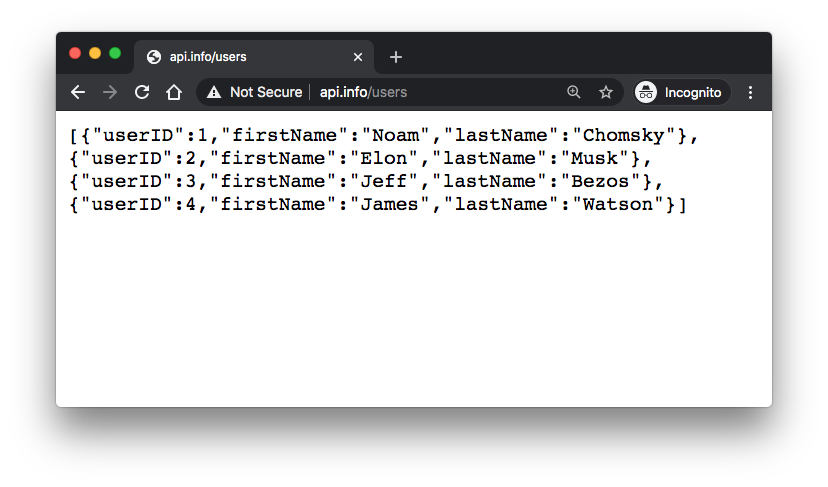
At this point, the codes should look like this: https://github.com/Einsteinish/k8s-node-express-mysql-api-deploy-via-helm/releases/tag/v3.0.1
Push the files into git:
$ git add api api-deploy $ git commit -m "added connection to MySQL with app" $ git tag v3.0.1 $ git push origin master --tag
Delete and purge:
$ helm list NAME REVISION UPDATED STATUS CHART APP VERSION NAMESPACE node-express-api 3 Thu Sep 10 12:13:22 2020 DEPLOYED api-deploy-1.0.0 default $ helm del --purge node-express-api release "node-express-api" deleted
Docker & K8s
- Docker install on Amazon Linux AMI
- Docker install on EC2 Ubuntu 14.04
- Docker container vs Virtual Machine
- Docker install on Ubuntu 14.04
- Docker Hello World Application
- Nginx image - share/copy files, Dockerfile
- Working with Docker images : brief introduction
- Docker image and container via docker commands (search, pull, run, ps, restart, attach, and rm)
- More on docker run command (docker run -it, docker run --rm, etc.)
- Docker Networks - Bridge Driver Network
- Docker Persistent Storage
- File sharing between host and container (docker run -d -p -v)
- Linking containers and volume for datastore
- Dockerfile - Build Docker images automatically I - FROM, MAINTAINER, and build context
- Dockerfile - Build Docker images automatically II - revisiting FROM, MAINTAINER, build context, and caching
- Dockerfile - Build Docker images automatically III - RUN
- Dockerfile - Build Docker images automatically IV - CMD
- Dockerfile - Build Docker images automatically V - WORKDIR, ENV, ADD, and ENTRYPOINT
- Docker - Apache Tomcat
- Docker - NodeJS
- Docker - NodeJS with hostname
- Docker Compose - NodeJS with MongoDB
- Docker - Prometheus and Grafana with Docker-compose
- Docker - StatsD/Graphite/Grafana
- Docker - Deploying a Java EE JBoss/WildFly Application on AWS Elastic Beanstalk Using Docker Containers
- Docker : NodeJS with GCP Kubernetes Engine
- Docker : Jenkins Multibranch Pipeline with Jenkinsfile and Github
- Docker : Jenkins Master and Slave
- Docker - ELK : ElasticSearch, Logstash, and Kibana
- Docker - ELK 7.6 : Elasticsearch on Centos 7
- Docker - ELK 7.6 : Filebeat on Centos 7
- Docker - ELK 7.6 : Logstash on Centos 7
- Docker - ELK 7.6 : Kibana on Centos 7
- Docker - ELK 7.6 : Elastic Stack with Docker Compose
- Docker - Deploy Elastic Cloud on Kubernetes (ECK) via Elasticsearch operator on minikube
- Docker - Deploy Elastic Stack via Helm on minikube
- Docker Compose - A gentle introduction with WordPress
- Docker Compose - MySQL
- MEAN Stack app on Docker containers : micro services
- MEAN Stack app on Docker containers : micro services via docker-compose
- Docker Compose - Hashicorp's Vault and Consul Part A (install vault, unsealing, static secrets, and policies)
- Docker Compose - Hashicorp's Vault and Consul Part B (EaaS, dynamic secrets, leases, and revocation)
- Docker Compose - Hashicorp's Vault and Consul Part C (Consul)
- Docker Compose with two containers - Flask REST API service container and an Apache server container
- Docker compose : Nginx reverse proxy with multiple containers
- Docker & Kubernetes : Envoy - Getting started
- Docker & Kubernetes : Envoy - Front Proxy
- Docker & Kubernetes : Ambassador - Envoy API Gateway on Kubernetes
- Docker Packer
- Docker Cheat Sheet
- Docker Q & A #1
- Kubernetes Q & A - Part I
- Kubernetes Q & A - Part II
- Docker - Run a React app in a docker
- Docker - Run a React app in a docker II (snapshot app with nginx)
- Docker - NodeJS and MySQL app with React in a docker
- Docker - Step by Step NodeJS and MySQL app with React - I
- Installing LAMP via puppet on Docker
- Docker install via Puppet
- Nginx Docker install via Ansible
- Apache Hadoop CDH 5.8 Install with QuickStarts Docker
- Docker - Deploying Flask app to ECS
- Docker Compose - Deploying WordPress to AWS
- Docker - WordPress Deploy to ECS with Docker-Compose (ECS-CLI EC2 type)
- Docker - WordPress Deploy to ECS with Docker-Compose (ECS-CLI Fargate type)
- Docker - ECS Fargate
- Docker - AWS ECS service discovery with Flask and Redis
- Docker & Kubernetes : minikube
- Docker & Kubernetes 2 : minikube Django with Postgres - persistent volume
- Docker & Kubernetes 3 : minikube Django with Redis and Celery
- Docker & Kubernetes 4 : Django with RDS via AWS Kops
- Docker & Kubernetes : Kops on AWS
- Docker & Kubernetes : Ingress controller on AWS with Kops
- Docker & Kubernetes : HashiCorp's Vault and Consul on minikube
- Docker & Kubernetes : HashiCorp's Vault and Consul - Auto-unseal using Transit Secrets Engine
- Docker & Kubernetes : Persistent Volumes & Persistent Volumes Claims - hostPath and annotations
- Docker & Kubernetes : Persistent Volumes - Dynamic volume provisioning
- Docker & Kubernetes : DaemonSet
- Docker & Kubernetes : Secrets
- Docker & Kubernetes : kubectl command
- Docker & Kubernetes : Assign a Kubernetes Pod to a particular node in a Kubernetes cluster
- Docker & Kubernetes : Configure a Pod to Use a ConfigMap
- AWS : EKS (Elastic Container Service for Kubernetes)
- Docker & Kubernetes : Run a React app in a minikube
- Docker & Kubernetes : Minikube install on AWS EC2
- Docker & Kubernetes : Cassandra with a StatefulSet
- Docker & Kubernetes : Terraform and AWS EKS
- Docker & Kubernetes : Pods and Service definitions
- Docker & Kubernetes : Service IP and the Service Type
- Docker & Kubernetes : Kubernetes DNS with Pods and Services
- Docker & Kubernetes : Headless service and discovering pods
- Docker & Kubernetes : Scaling and Updating application
- Docker & Kubernetes : Horizontal pod autoscaler on minikubes
- Docker & Kubernetes : From a monolithic app to micro services on GCP Kubernetes
- Docker & Kubernetes : Rolling updates
- Docker & Kubernetes : Deployments to GKE (Rolling update, Canary and Blue-green deployments)
- Docker & Kubernetes : Slack Chat Bot with NodeJS on GCP Kubernetes
- Docker & Kubernetes : Continuous Delivery with Jenkins Multibranch Pipeline for Dev, Canary, and Production Environments on GCP Kubernetes
- Docker & Kubernetes : NodePort vs LoadBalancer vs Ingress
- Docker & Kubernetes : MongoDB / MongoExpress on Minikube
- Docker & Kubernetes : Load Testing with Locust on GCP Kubernetes
- Docker & Kubernetes : MongoDB with StatefulSets on GCP Kubernetes Engine
- Docker & Kubernetes : Nginx Ingress Controller on Minikube
- Docker & Kubernetes : Setting up Ingress with NGINX Controller on Minikube (Mac)
- Docker & Kubernetes : Nginx Ingress Controller for Dashboard service on Minikube
- Docker & Kubernetes : Nginx Ingress Controller on GCP Kubernetes
- Docker & Kubernetes : Kubernetes Ingress with AWS ALB Ingress Controller in EKS
- Docker & Kubernetes : Setting up a private cluster on GCP Kubernetes
- Docker & Kubernetes : Kubernetes Namespaces (default, kube-public, kube-system) and switching namespaces (kubens)
- Docker & Kubernetes : StatefulSets on minikube
- Docker & Kubernetes : RBAC
- Docker & Kubernetes Service Account, RBAC, and IAM
- Docker & Kubernetes - Kubernetes Service Account, RBAC, IAM with EKS ALB, Part 1
- Docker & Kubernetes : Helm Chart
- Docker & Kubernetes : My first Helm deploy
- Docker & Kubernetes : Readiness and Liveness Probes
- Docker & Kubernetes : Helm chart repository with Github pages
- Docker & Kubernetes : Deploying WordPress and MariaDB with Ingress to Minikube using Helm Chart
- Docker & Kubernetes : Deploying WordPress and MariaDB to AWS using Helm 2 Chart
- Docker & Kubernetes : Deploying WordPress and MariaDB to AWS using Helm 3 Chart
- Docker & Kubernetes : Helm Chart for Node/Express and MySQL with Ingress
- Docker & Kubernetes : Deploy Prometheus and Grafana using Helm and Prometheus Operator - Monitoring Kubernetes node resources out of the box
- Docker & Kubernetes : Deploy Prometheus and Grafana using kube-prometheus-stack Helm Chart
- Docker & Kubernetes : Istio (service mesh) sidecar proxy on GCP Kubernetes
- Docker & Kubernetes : Istio on EKS
- Docker & Kubernetes : Istio on Minikube with AWS EC2 for Bookinfo Application
- Docker & Kubernetes : Deploying .NET Core app to Kubernetes Engine and configuring its traffic managed by Istio (Part I)
- Docker & Kubernetes : Deploying .NET Core app to Kubernetes Engine and configuring its traffic managed by Istio (Part II - Prometheus, Grafana, pin a service, split traffic, and inject faults)
- Docker & Kubernetes : Helm Package Manager with MySQL on GCP Kubernetes Engine
- Docker & Kubernetes : Deploying Memcached on Kubernetes Engine
- Docker & Kubernetes : EKS Control Plane (API server) Metrics with Prometheus
- Docker & Kubernetes : Spinnaker on EKS with Halyard
- Docker & Kubernetes : Continuous Delivery Pipelines with Spinnaker and Kubernetes Engine
- Docker & Kubernetes : Multi-node Local Kubernetes cluster : Kubeadm-dind (docker-in-docker)
- Docker & Kubernetes : Multi-node Local Kubernetes cluster : Kubeadm-kind (k8s-in-docker)
- Docker & Kubernetes : nodeSelector, nodeAffinity, taints/tolerations, pod affinity and anti-affinity - Assigning Pods to Nodes
- Docker & Kubernetes : Jenkins-X on EKS
- Docker & Kubernetes : ArgoCD App of Apps with Heml on Kubernetes
- Docker & Kubernetes : ArgoCD on Kubernetes cluster
- Docker & Kubernetes : GitOps with ArgoCD for Continuous Delivery to Kubernetes clusters (minikube) - guestbook
Ph.D. / Golden Gate Ave, San Francisco / Seoul National Univ / Carnegie Mellon / UC Berkeley / DevOps / Deep Learning / Visualization